Win8系统电脑摄像头不能用怎么办?使用Win8系统笔记本电脑的用户反映,电脑摄像头无法使用了,这是怎么回事呢?如何解决这个问题?请看下文。
解决方法:
1、打开计算机中的“控制面板”,如图所示:
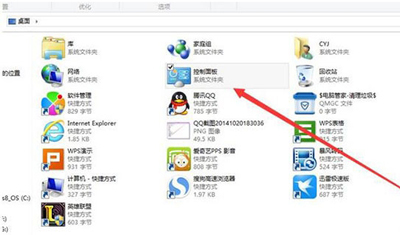
2、打开“硬件和声音”,如图所示:
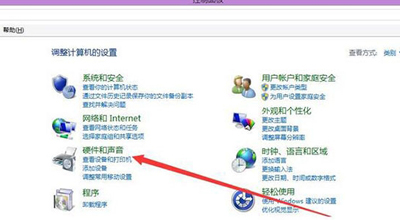
3、在“设备和打印机”项目里,打开“设备管理器”。如图所示:
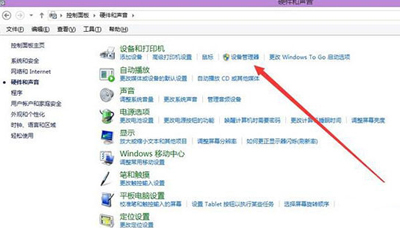
4、在“设备管理器”中找到“图像设备”这项目,点击打开可以看到“integrated camera”,如图所示:
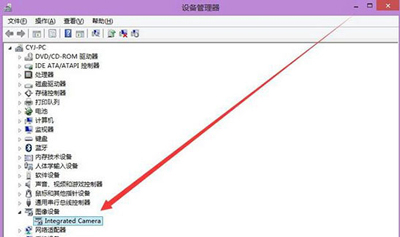
5、在“integrated camera“属性”中打开“更新驱动程序”,如图所示:
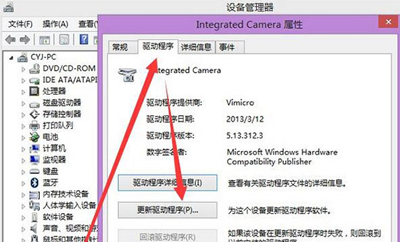
6、点击更新驱动程序软件-integrated camera,之后便是搜索联机软件。安装完成即可解决驱动问题。如图所示:
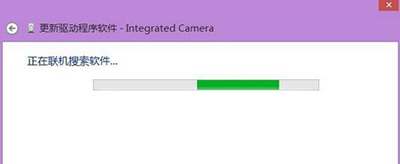

 2020-10-04 14:51:08
2020-10-04 14:51:08












