Win10系统电脑运行Photoshop提示内存不足的解决办法
������Դ��http://www.6ke.com.cn/
���ߣ�网店关键词怎么优
������11
 2020-10-05 16:10:33
2020-10-05 16:10:33
Win10系统运行PS后,提示没有足够的内存怎么办?Win10系统运行Photoshop软件后,提示没有足够的内存,该如何解决呢?下面给大家分享具体解决方法。
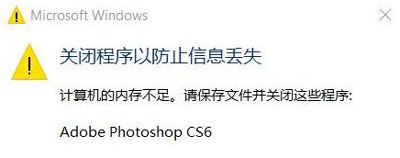
解决方法:
1、打开photoshop,在菜单栏点击”编辑“--”首选项“;
2、在首选项框左侧中切换到performance 选卡,按下图面进行设置,设置完成后点击确定保存设置;
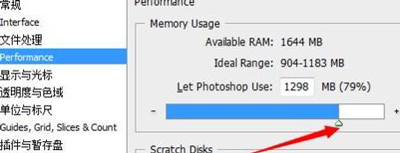
3、重新点编辑---首选项---性能;
4、勾选非系统盘为暂存盘,如图除了C盘其他盘都可以勾选上!最后点保存;
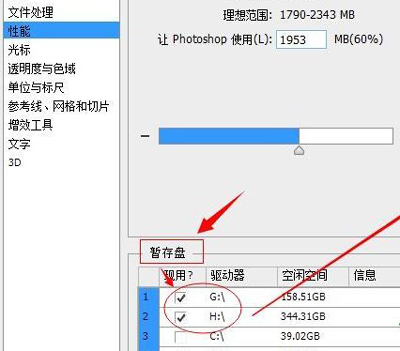
5、选择---文件处理---Camera Raw 首选项;
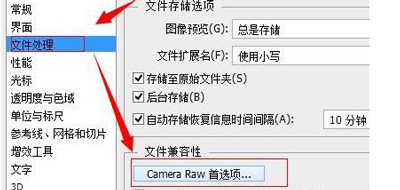
6、先点“清除高速缓存”清除缓存,如果我们在保存文件时出现“内存盘已满,没有足够内存”可以点这个清除后点击保存;急着我们可以把高速缓存大小设置大点,小编这里设置了5个G,最后我们把缓存位置,如选择位置,选择非系统盘,如D盘,点击确定保存设置。













