Win10系统电脑右下角的网络连接图标不见了怎么办?近日有用户准备上网时发现,系统任务栏右下角的网络图标消失了,该如何恢复呢?下面就给大家分享Win10恢复任务栏右下角网络图标的方法。
解决方法:
1、鼠标右键点击桌面任务栏右侧的网络连接图标,选择“打开网络和共享中心”。
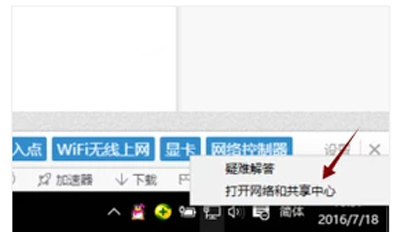
2、进去后选左边的“更改适配器设置”,看看是否存在“无线网络连接”,图标上面如果有红叉,就双击无线网络连接图标,保持笔记本上的无线网卡开关是打开状态,然后网络连接图标应该就会出现了。
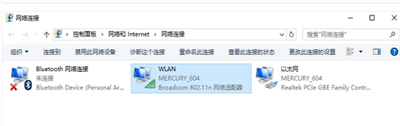
3、如果以上方法仍然无法解决这个问题,按住“win”+“R”,调出运行命令框。
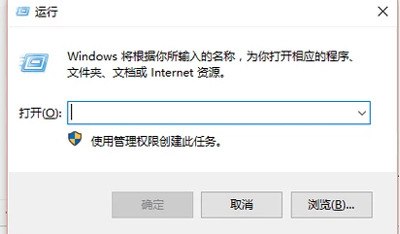
4、在输入框中输入“regedit”并回车。
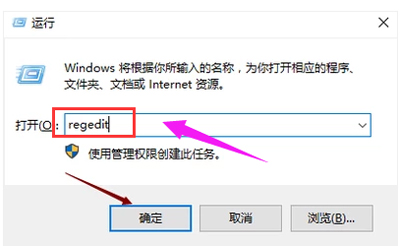
5、在打开的注册表编辑器页面中依次找到HKEY_LOCAL_MACHINE\SYSTEM\CurrentontrolSet\Control\Network。
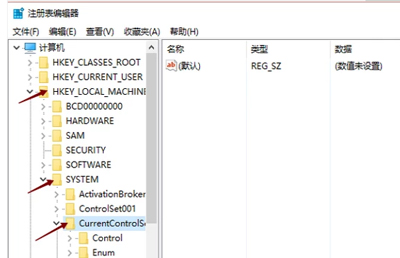
6、将config那项直接删掉,然后再打开网络连接,马上windows直接重新配置,消失的无线网络连接和本地连接图标就出来了。
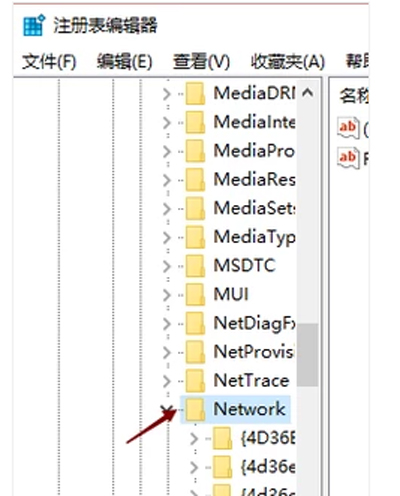
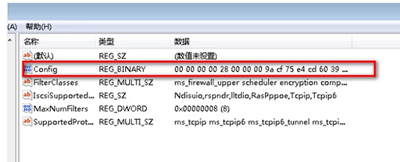

 2020-10-09
2020-10-09












