电脑怎么设置透明文件夹?如果需要隐藏文件的话,我们可以使用透明文件夹,这样即使是让系统显示隐藏文件,也是无法看出来的,下面就给大家分享Win10创建透明文件夹的方法。
解决方法:
1、右键点击文件夹,打开其属性,如图所示:
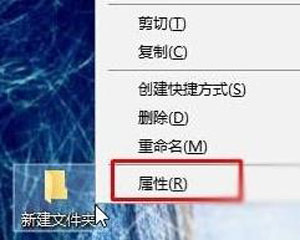
2、在属性界面中点击“自定义”--“更改图标”,如图所示:
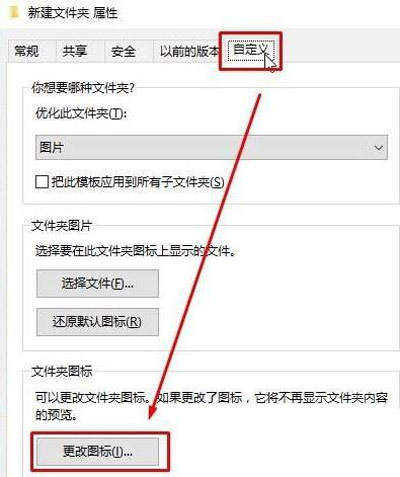
3、在图标界面选择中间空白的图标,点击确定,如图所示:
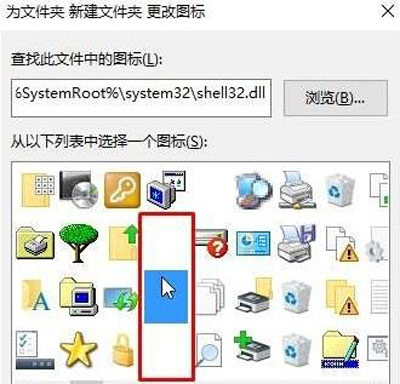
4、这时文件夹的图标就透明了,如果你想让文字也消失,就点击“重命名”,如图所示:
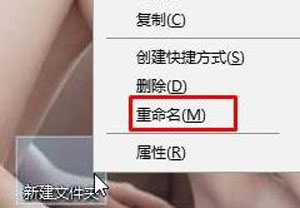
5、在重命名时右键文件夹名,选择插入右侧的任意选项,如图所示:
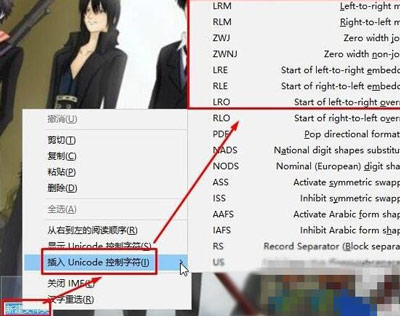
6、然后回车,这样文件夹的名称也透明了,win10系统透明文件夹设置完成,除非你将鼠标放到文件夹上,否则别人无法看出这里有文件夹,如图所示:
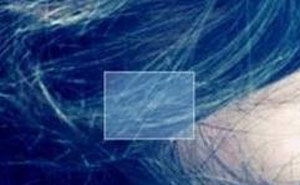

 2020-10-12
2020-10-12












