Win8系统安装.net3.5失败提示错误代码0x800f0907怎么办?最近有用户反映在Win8系统上安装.net3.5时出现无法安装的问题,提示0x800f0907错误代码,下面给大家分享解决方法。
解决方法:
1.点击开始菜单,在运行框中输入“services.msc”按回车;
2.选择Windows Update,鼠标右键选择停止;
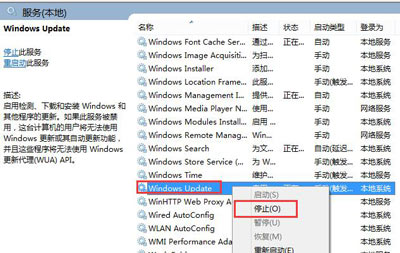
3.按WIN+X组合键,选择“命令提示符(管理员)”在窗口输入“net stop WuAuServ”按回车;
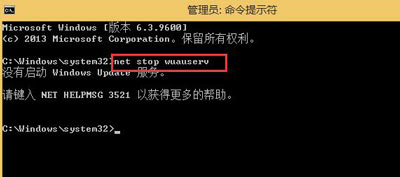
4.点击开始,在运行框中输入“%windir%”按回车;
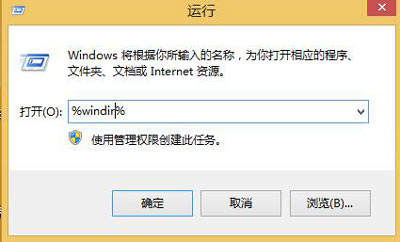
5.找到SoftwareDistribution文件夹并将其重命名为SDold;
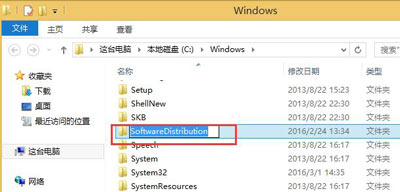
6.再次点开始,在运行框中输入services.msc,按回车键;
7.再次选择Windows Update,鼠标右键选择启动,此时Microsoft .NET Framework 3.5就可以正常安装了。

 2020-10-13
2020-10-13












