Win10系统定位打不开怎么办?在笔记本电脑上一般可以开启Win10系统的定位功能,但是最近有用户发现,这个定位功能无法使用了,该如何解决呢?下面就给大家分享具体解决方法。
解决方法:
1、按Win+R打开运行,输入services.msc回车打开服务;
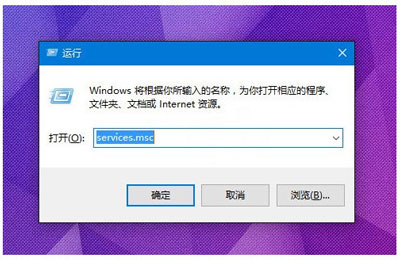
2、在服务中找到名为Geolocation Service的服务,双击打开其属性。
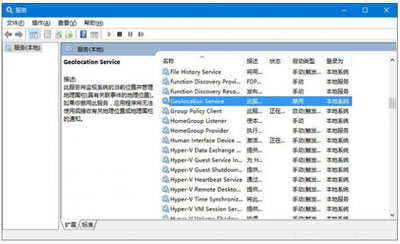
3、在属性中将Geolocation Service服务启动类型设置为手动,点击“确定”保存设置;
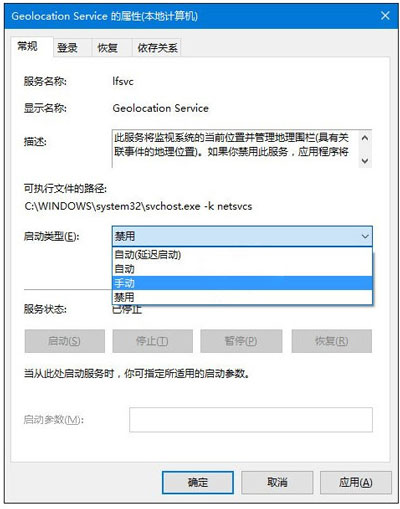
4、回到服务窗口中,选中Geolocation Service服务,点击左侧的“启动”,启动该服务;
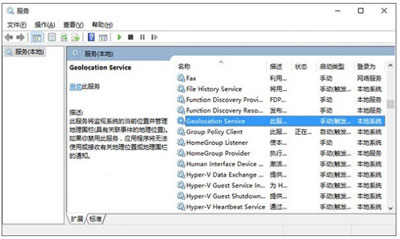
5、之后在设置——隐私——位置中可以看到定位服务的开启按钮已恢复可用状态,点击将其开启即可。
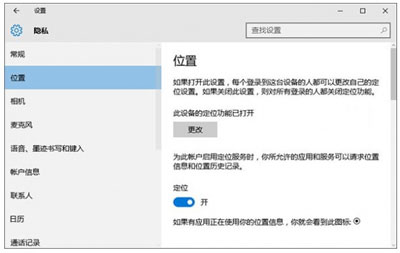
下一篇:浏览器修改网页背景颜色的操作方法

 2020-10-16 09:11:47
2020-10-16 09:11:47












