文件夹和搜索选项是灰色的无法使用怎么办?电脑文件夹和搜索选项不见了如何解决?下面就给大家介绍我的电脑中文件夹和搜索选项无法正常使用的解决方法。
解决方法一:
1、通过资源管理---工具菜单找不到文件夹选项;如图所示:
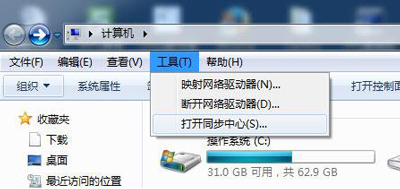
2、通过组织“文件夹和搜索选项”查看也是灰色的,也不能点。如图所示:
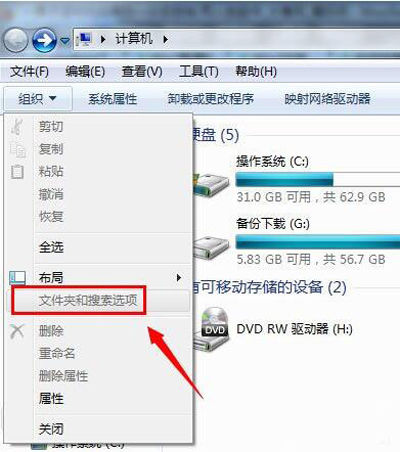
解决方法二:
1、出现这个问题一般是组策略被修改了,把“文件夹选项”隐藏起来,禁用了。打开运行---输入“gpedit.msc ”;如图所示:
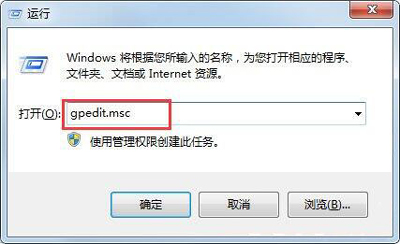
2、出现的组策略编辑器中,依次找到“用户配置”--“管理模板”--“Windows组件”--“Windows资源管理器”选项;如图所示:
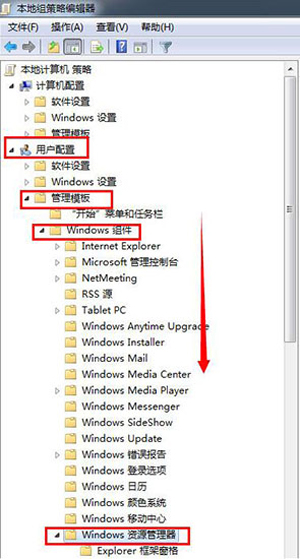
3、然后在“Windows资源管理器”的列表下找到“从工具菜单删除文件夹选项”项目,如下图,目前显示是启用的状态;如图所示:
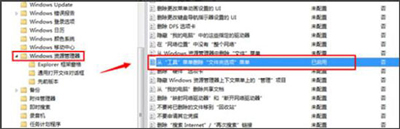
4、选择设置该选项为“未配置”或“禁用”确定保存;如图所示:
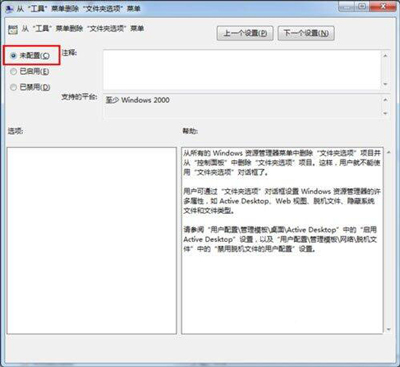
5、设置好之后,需要让组策略设置生效,可以通过输入“gpupdate /froce”马上刷新策略设置生效,或者重启电脑;如图所示:
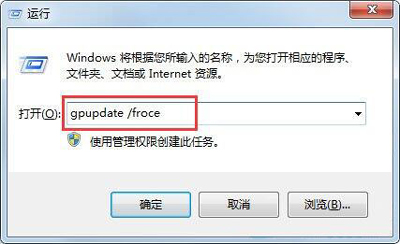
6、再次登陆打开计算机,发现之前的资源管理器里面的工具栏菜单,能看到文件夹选项了。如图所示:
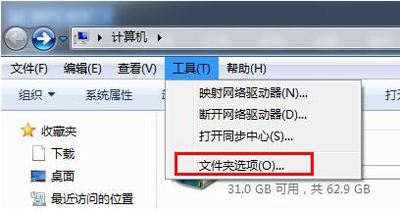

 2020-10-19 11:00:54
2020-10-19 11:00:54












