Win7系统电脑截图工具失灵怎么办?Win7系统自带的截图工具无法使用该如何解决?下面就给大家分享Win7系统电脑截图工具不能使用的解决方法。
解决方法:
1、用快捷键Win+R键直接打开运行对话框,在运行窗口输入栏中输入命令regedit直接回车键,就可以弹出打开注册表编辑器设置窗口;如图所示
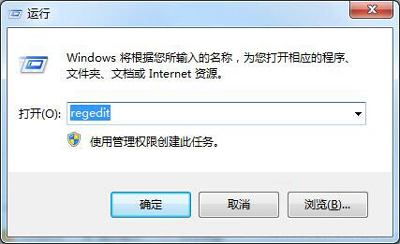
2、在打开的注册表编辑器窗口中,依次打开路径位置为:HKEY_CURRENT-USER\Software\Microsoft\Windows\CurrentVersion\Explorer\UserShell Folders文件夹,然后用鼠标双击打开My Picture选项;如图所示
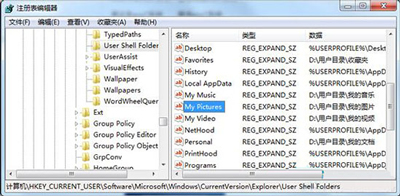
3、在选择切换到My Picture键值窗口,然后在输入键值%USERPROFILE%\Pictures,把图片的路径保存到所对应的路径即可。如图所示
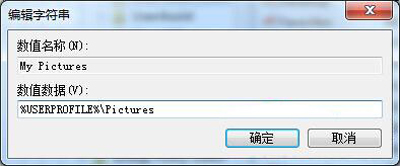

 2020-10-21
2020-10-21












