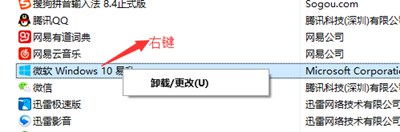怎么卸载Win10易升软件?不少人都不喜欢升级Win10系统,但是系统中又装了Win10易升工具,如何卸载它?请看下文介绍。
操作步骤:
1、右击开始按钮,选择“程序和功能”;
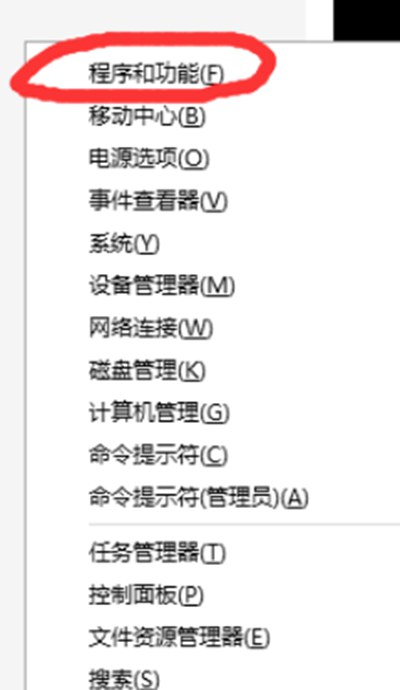
2、在弹出窗口中找到微软windws10易升;
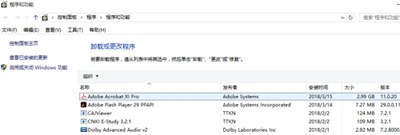
3、右击“微软windws10易升”,选择卸载;
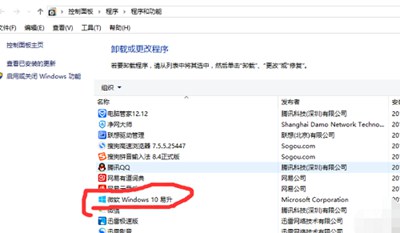
4、出现如图界面,点击卸载即可。
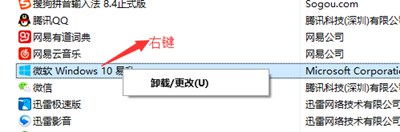
怎么卸载Win10易升软件?不少人都不喜欢升级Win10系统,但是系统中又装了Win10易升工具,如何卸载它?请看下文介绍。
1、右击开始按钮,选择“程序和功能”;
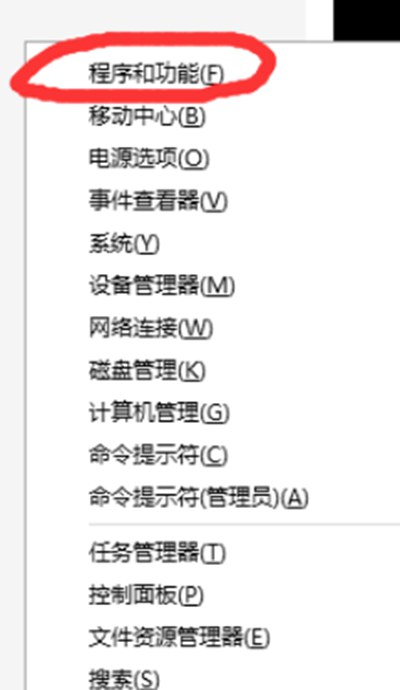
2、在弹出窗口中找到微软windws10易升;
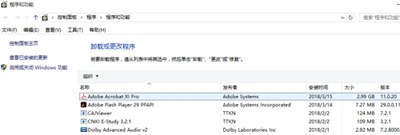
3、右击“微软windws10易升”,选择卸载;
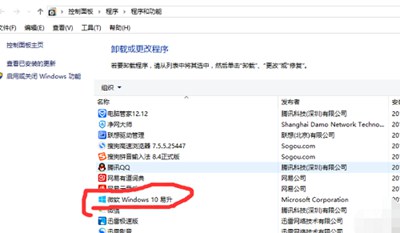
4、出现如图界面,点击卸载即可。