Win10系统更新卡住怎么办?Win10电脑系统更新卡着不动该如何解决呢?相信不少人都会遇到Win10更新系统时卡住的情况,请看下文具体解决方法。
解决方法:
1、首先按win+r打开运行窗口,输入services.msc回车打开服务窗口,如图所示:
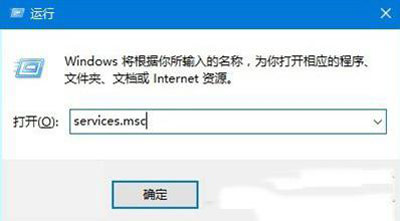
2、在服务中找到windows update,双击打开其属性,如图所示:
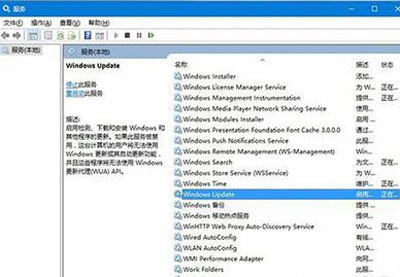
3、将其启动类型设置为“禁用”并将服务停止,如图所示:
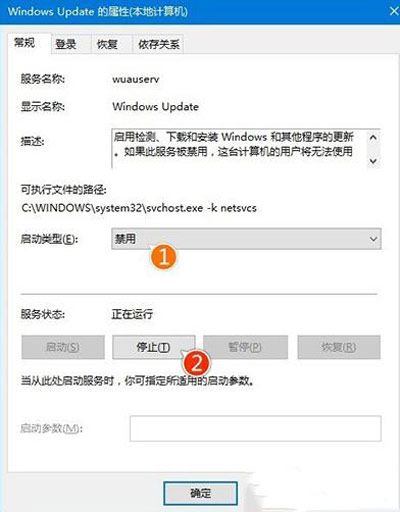
4、找到C:\Windows\SoftwareDistribution文件夹,并将其重命名为SDfolder,如图所示:
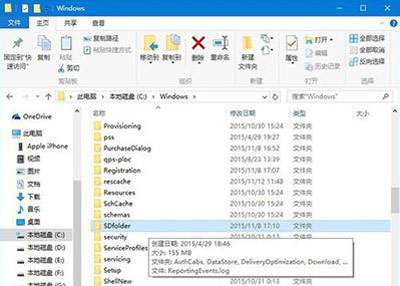
5、再次打开服务界面,将windows update的启动类型改为自动,并重新启用,然后再更新系统就可以了,如图所示:
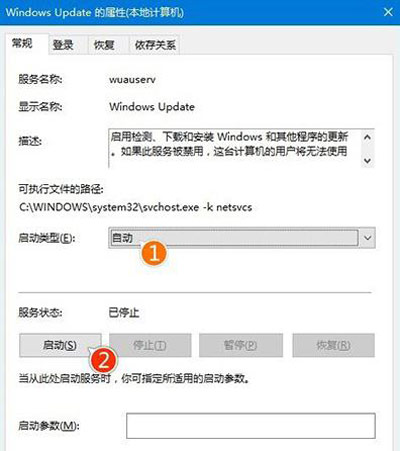

 2020-10-26
2020-10-26












