身为游戏爱好者,大家有没有经常遇到这样一个问题。游戏玩着玩着就掉帧了,气死个人鸭!
而一般情况下,决定游戏表现流畅度主要取决于电脑中的显卡。
而如果电脑显卡运行游戏有些吃力的话,开启显卡的高性能模式,在一定程度上可以提升流畅游戏体验。
而很多用户对于如何显卡的高性能模式还不清楚,今天驱动哥就来教教大家。
01 常规设置电源高性能方法
> 任务栏右下角电池图标,右键选择电源选项
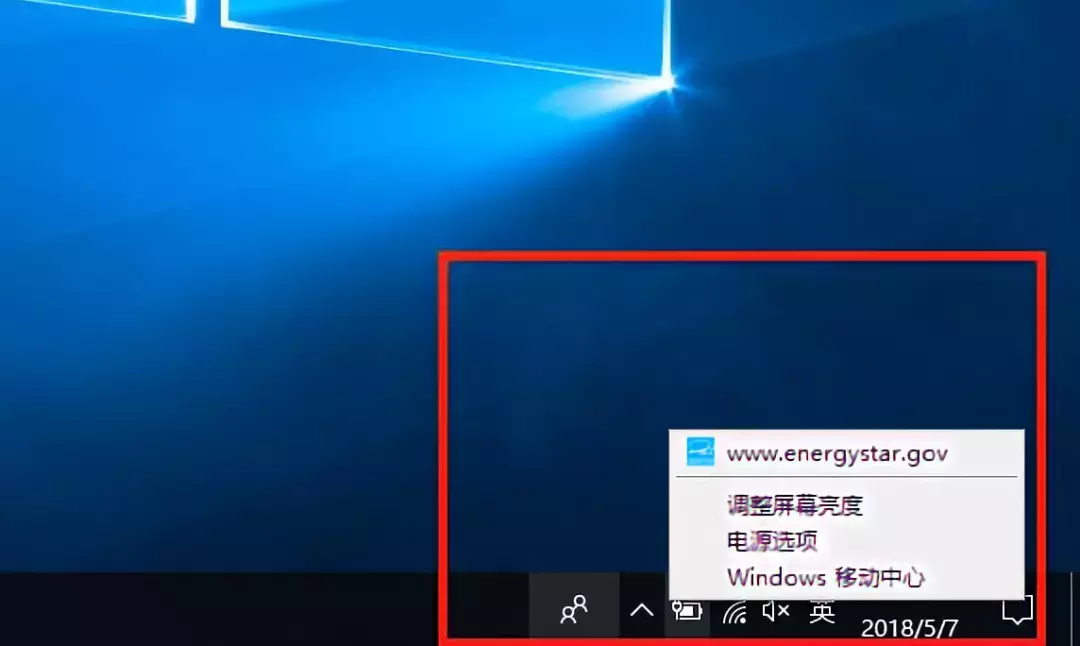
> 打开之后没有高性能选项,需要重新创建(操作系统升级到1709后都需要创建)
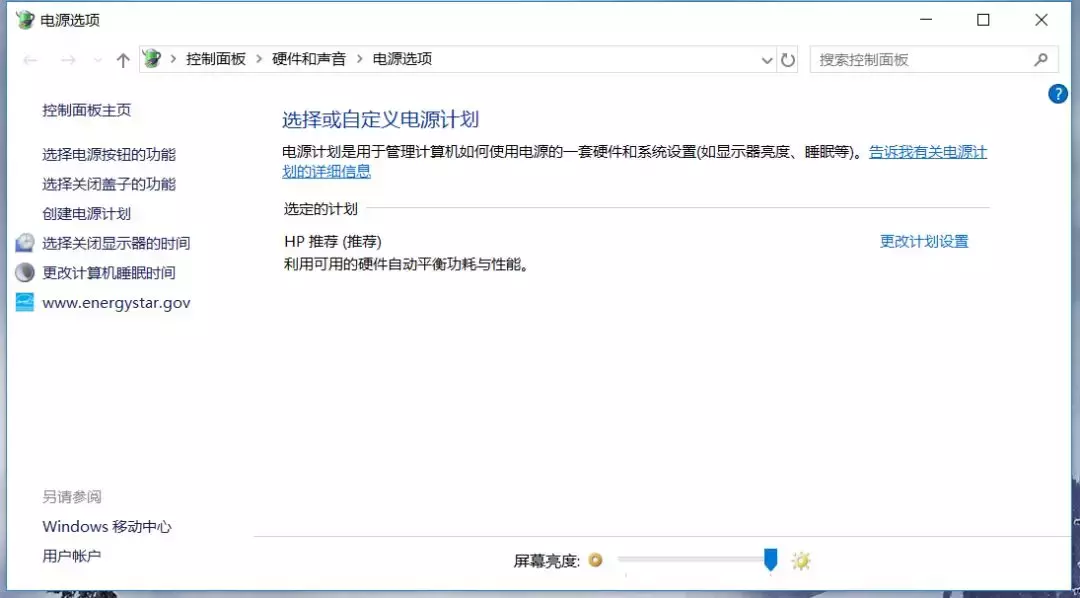
(图看不清可戳大)
> 点击创建电源计划,选择高性能,计划名称更改高性能,点击下一步,保存修改-更改计划设置
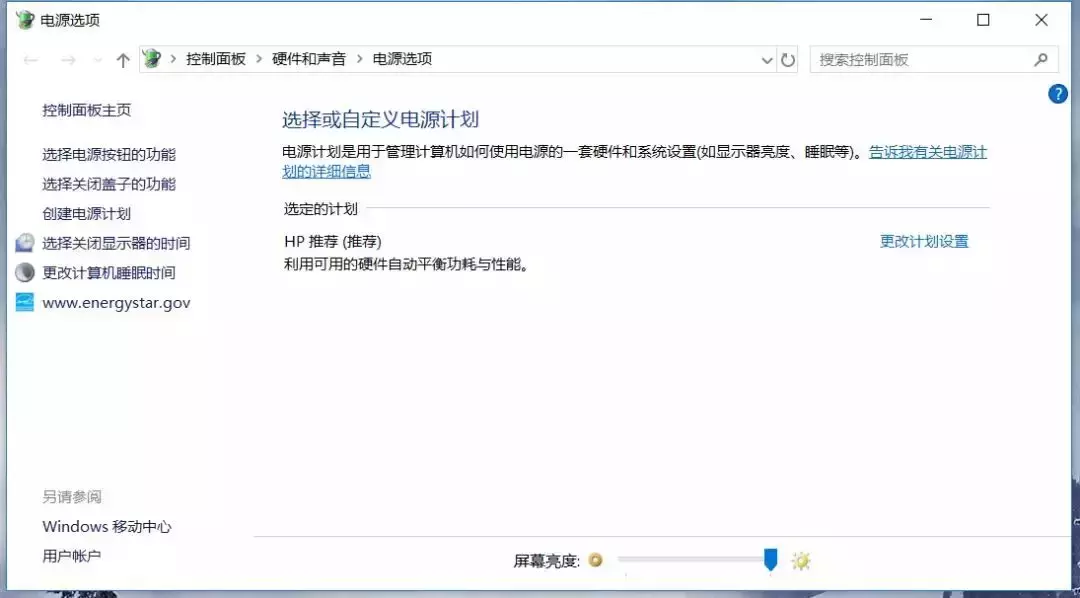
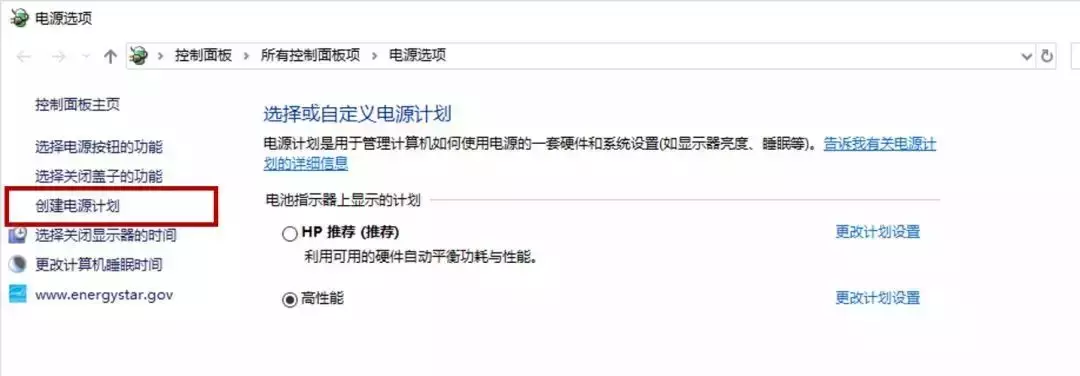
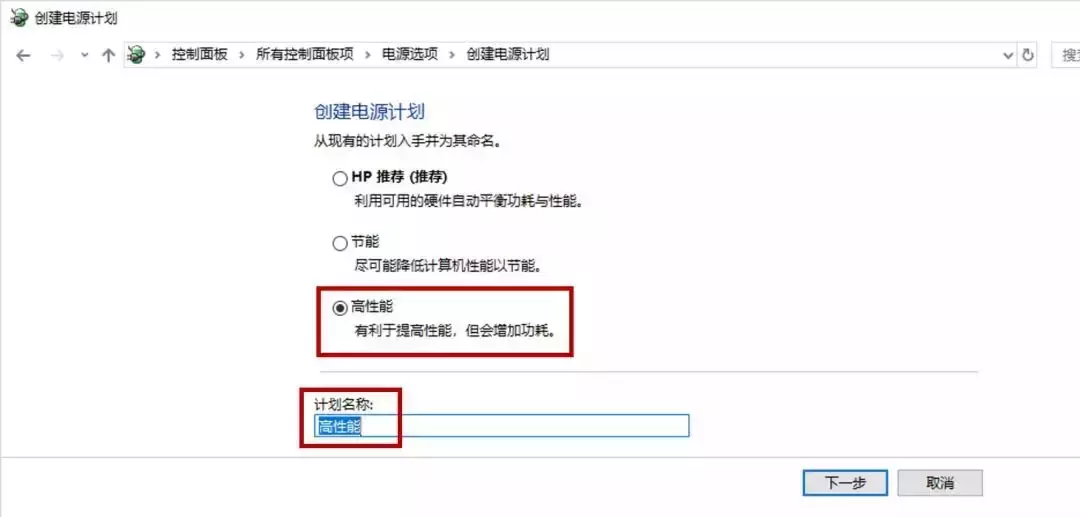
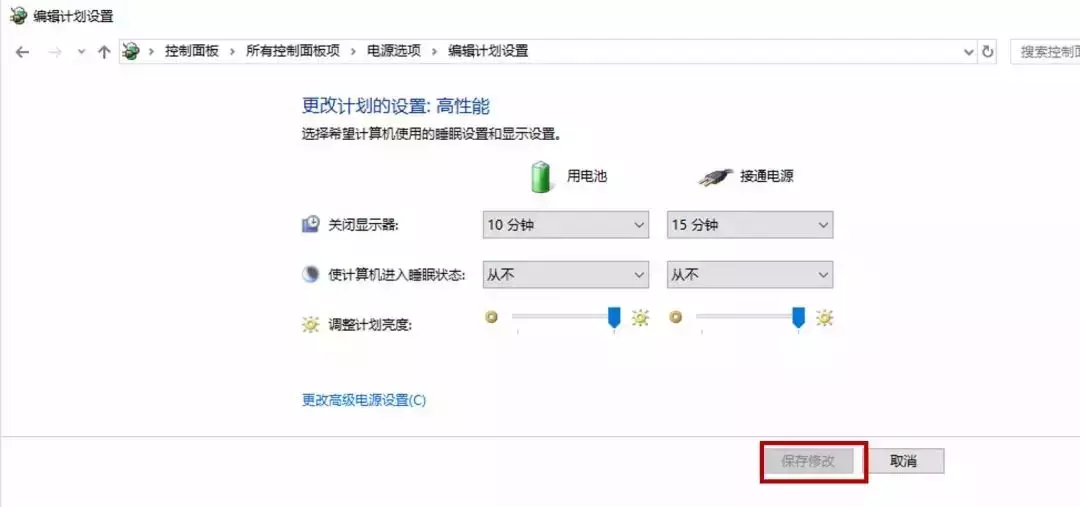
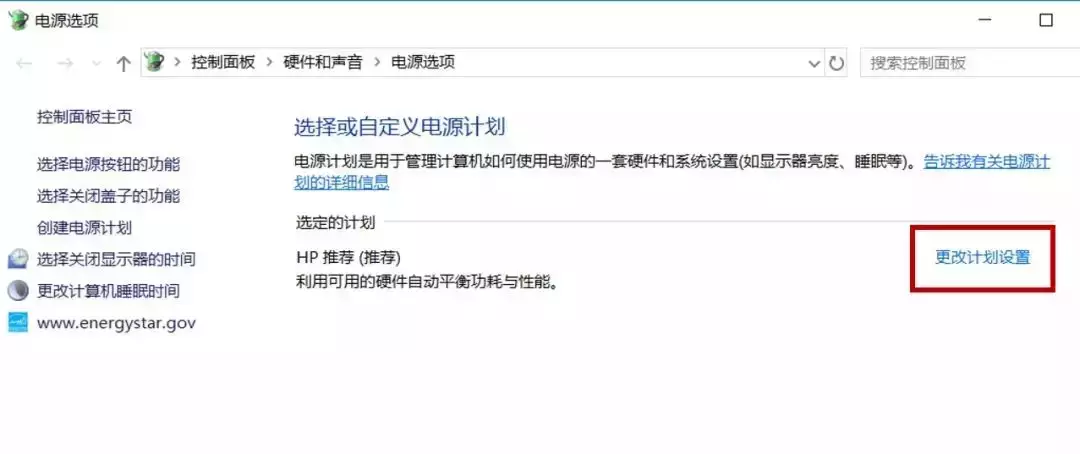
02 设置英特尔显卡设置高性能方法
1.点击桌面空白处右键选择“英特尔显卡设置”
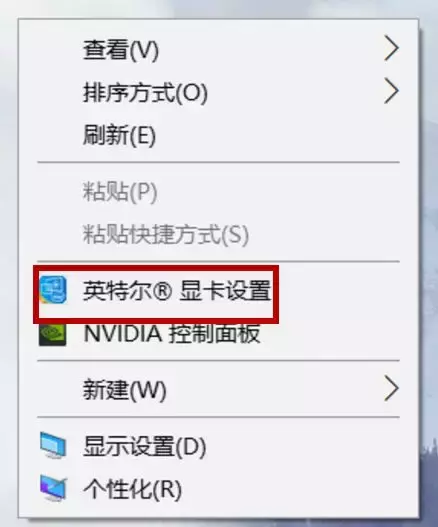
2.点击“电源”选项,“选择显卡电源计划”展开选择“最高性能”,下方显示器节能技术选择“禁用”,点击左侧“插入电源”展开“选择显卡电源计划”选择“最高性能”。
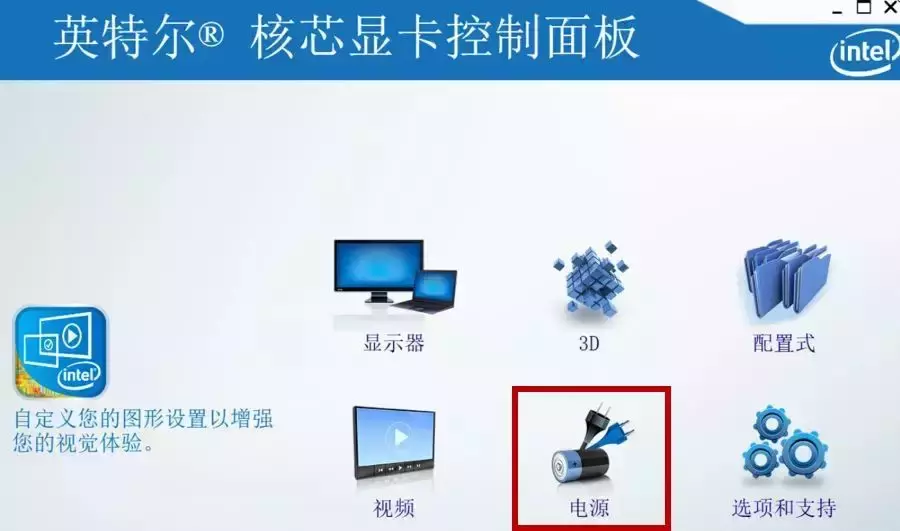

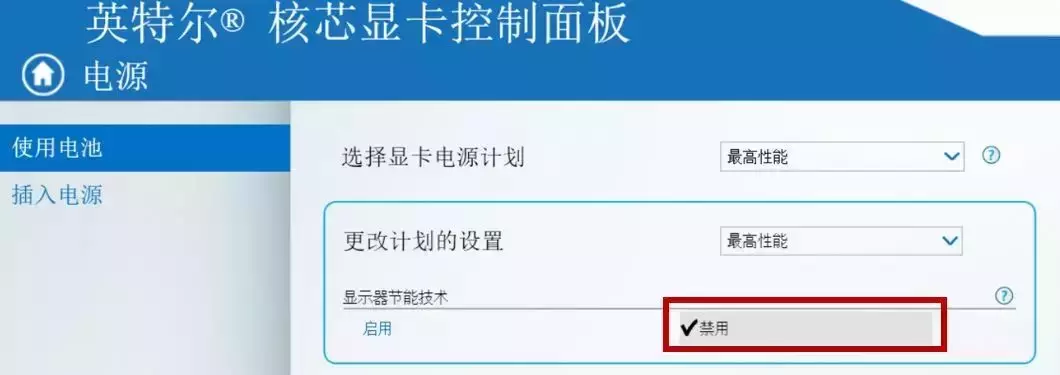
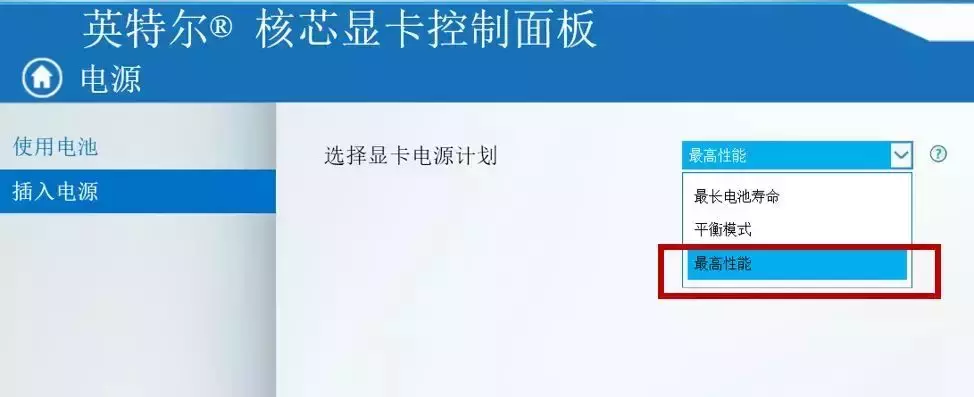
3.点击“应用”选择“是” 英特尔显卡设置高性能完成
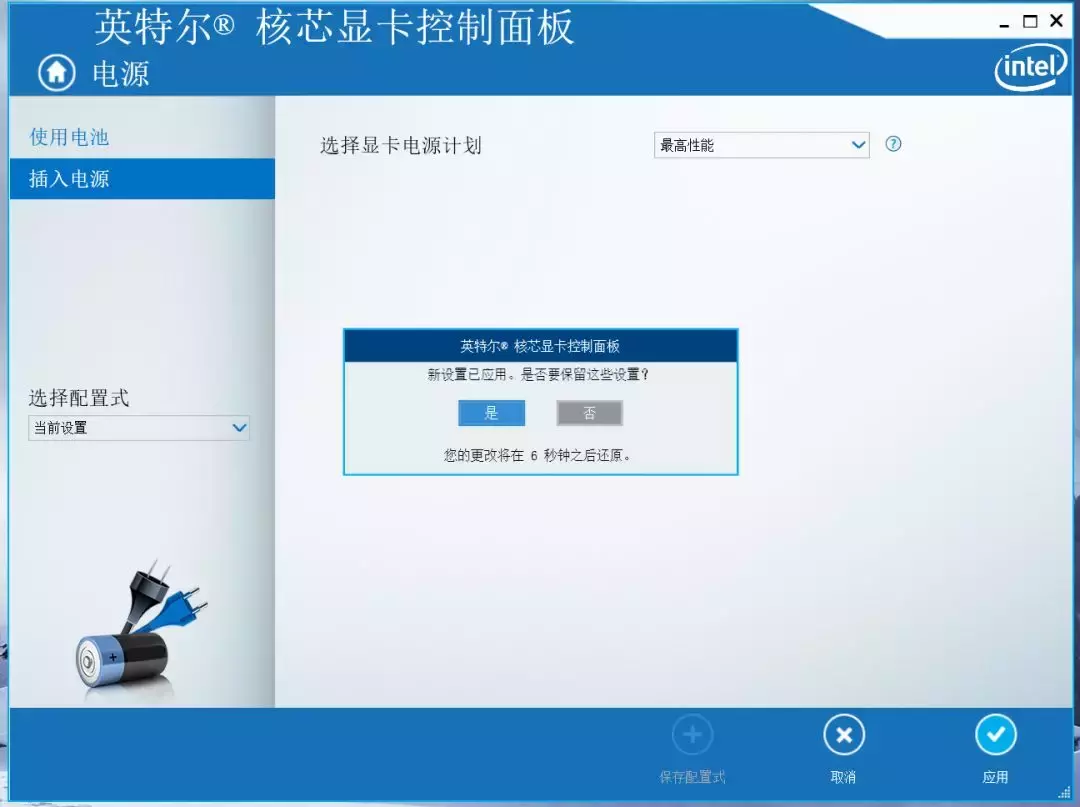
03 NVIDIA 独显设置高性能方法
1.点击桌面空白处右键选择“NVIDIA控制面板”
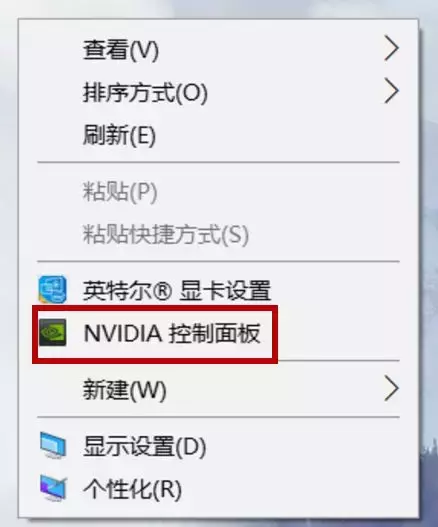
2.点击“管理3D设置”首选图形处理器选择“高性能NVIDIA处理器” OpenGL 渲染GPU更改“GeForce GTX”,垂直同步选择“关”,最大预渲染帧数更改“1” 电源管理模式更改“最高性能优先”点击“应用”
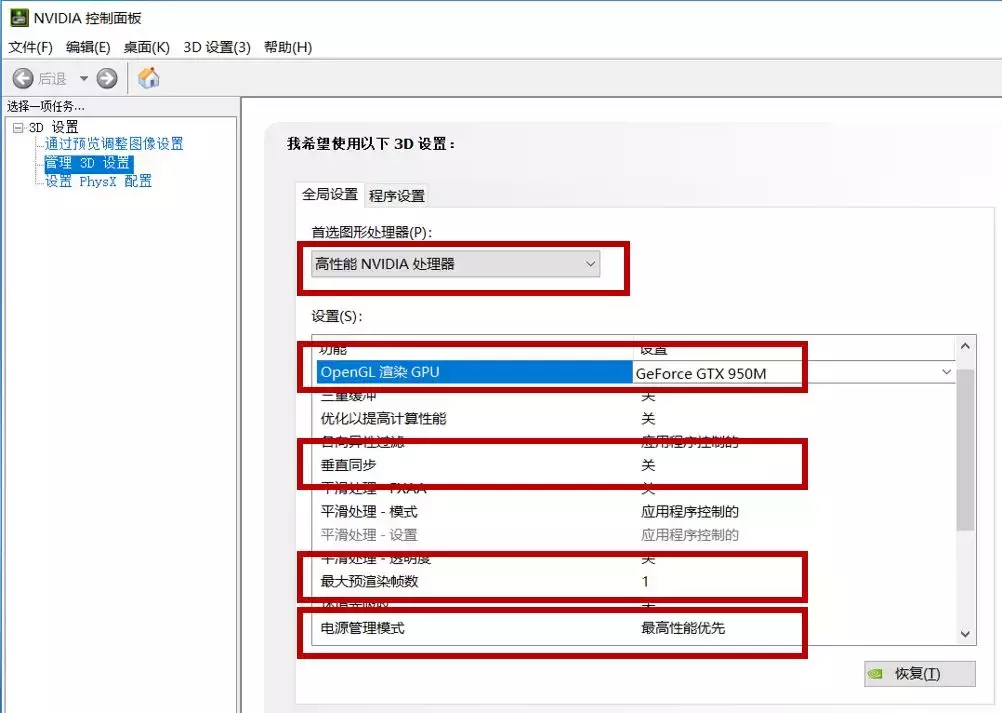
3.左侧“设置PhysX配置”PhynX处理器更改“GeForce GTX”点击“应用”独显高性能设置完成
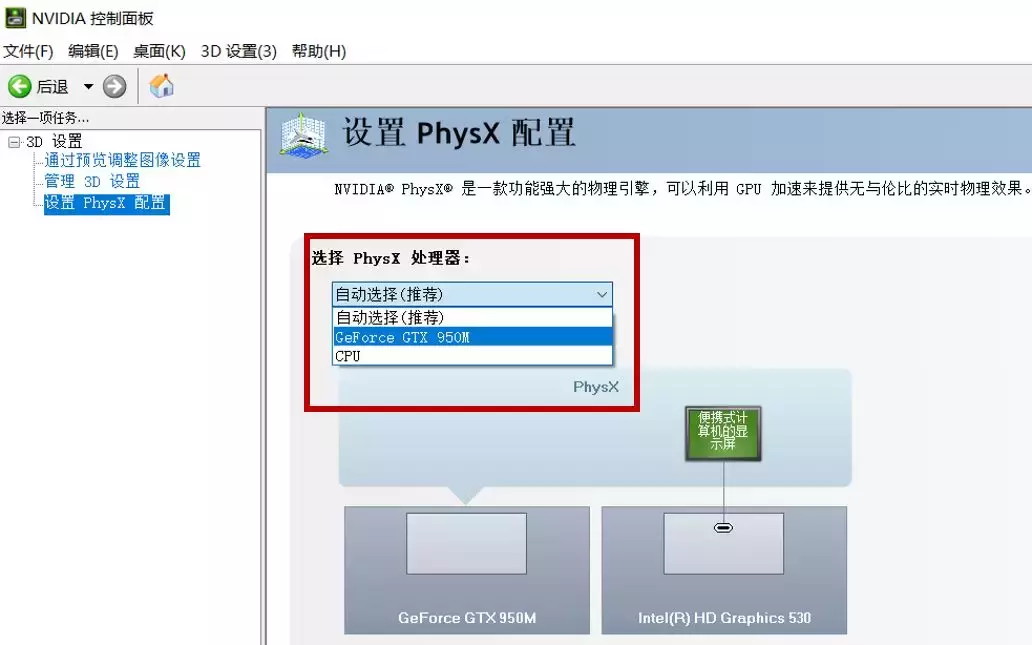
04 AMD显卡调节高性能方法
1.点击桌面空白处右键选择“Radeon设置”
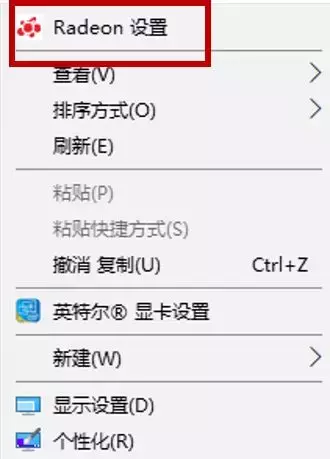
2.Radeon设置界面点击“游戏”,点击“全局设置”,将纹理过度质量更改“性能”等待垂直同步“始终关闭”电源效率选项建议不要开启。
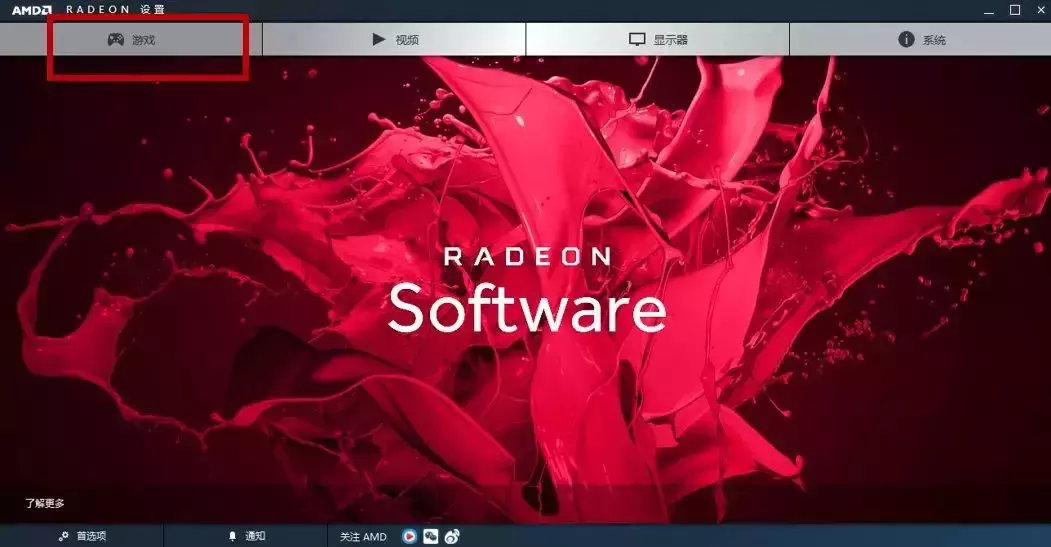
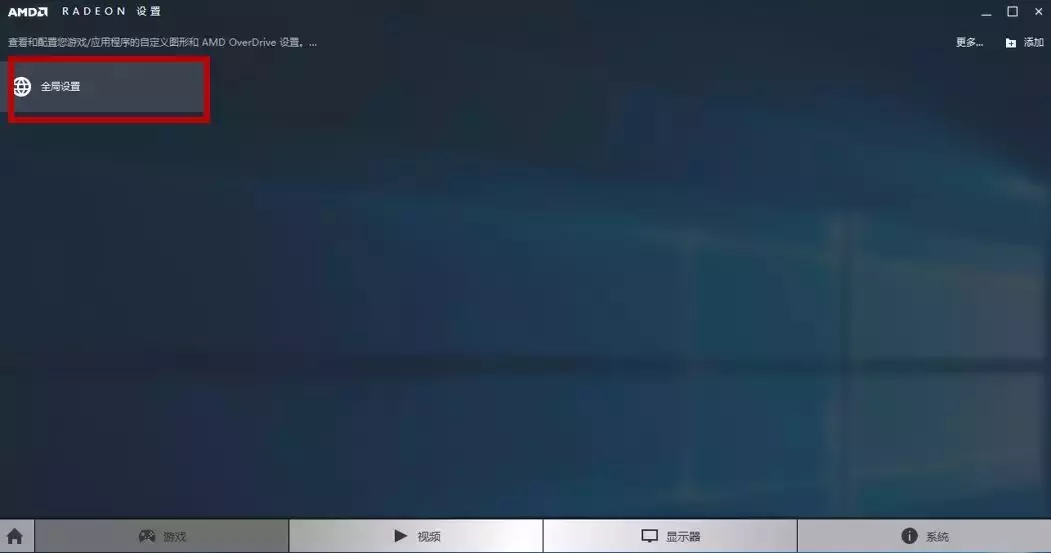
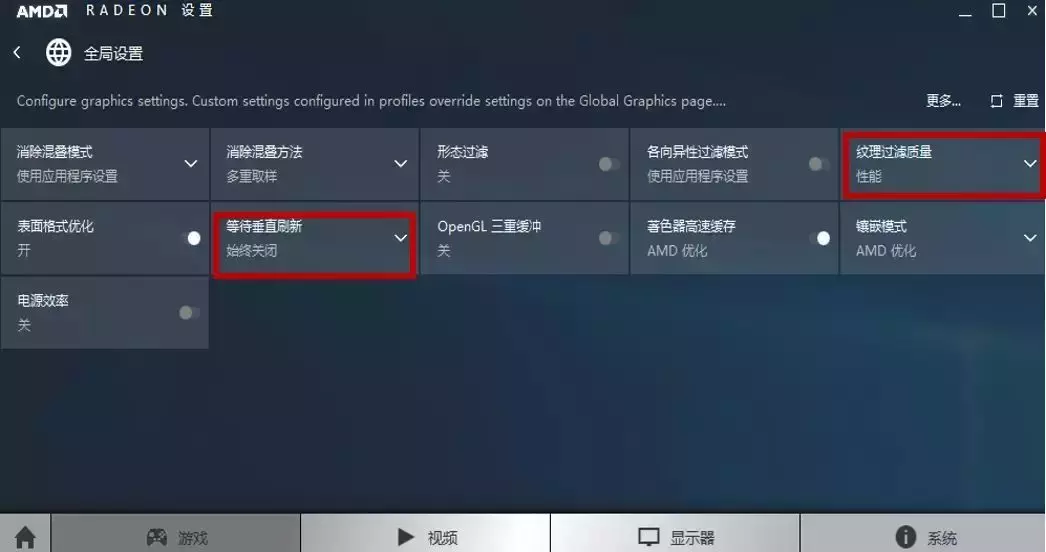
3.Radeon设置界面点击“首选项”,点击“Radeon更多设置”,PowePlay电源选项,将已插入和电池都更改为“最大化性能”,可切换显卡应用程序设置,将全局应用程序设置更改“最大化性能”(此设置是将软件切换显卡功能,“省电”模式为集显,“高性能”模式为独显)图形设置“将模式更改为高性能”即可。
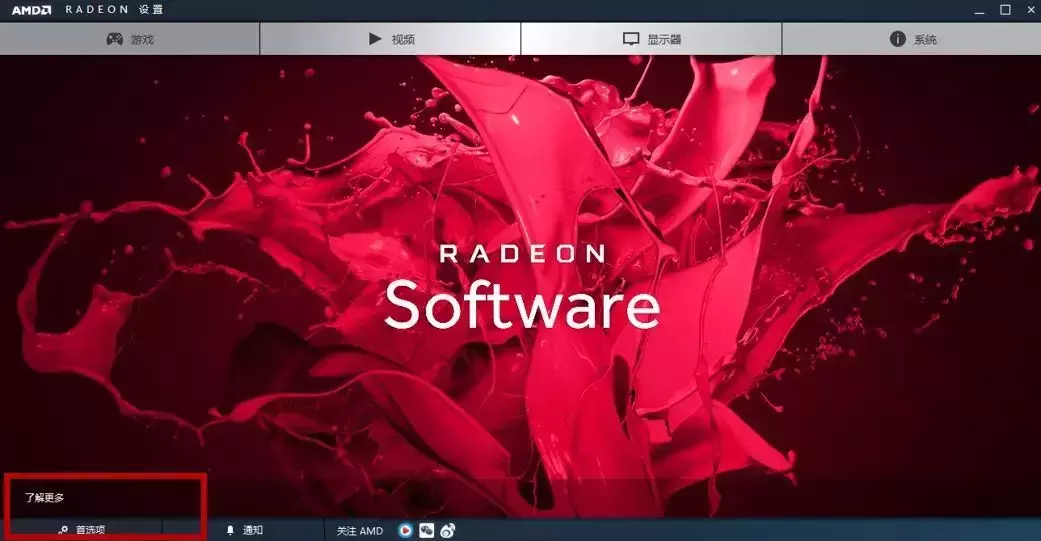
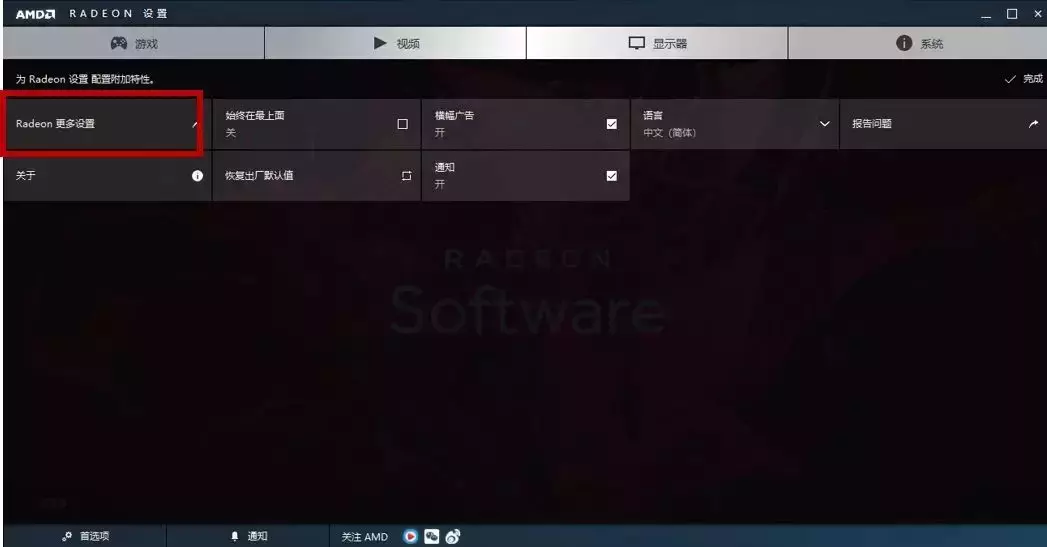
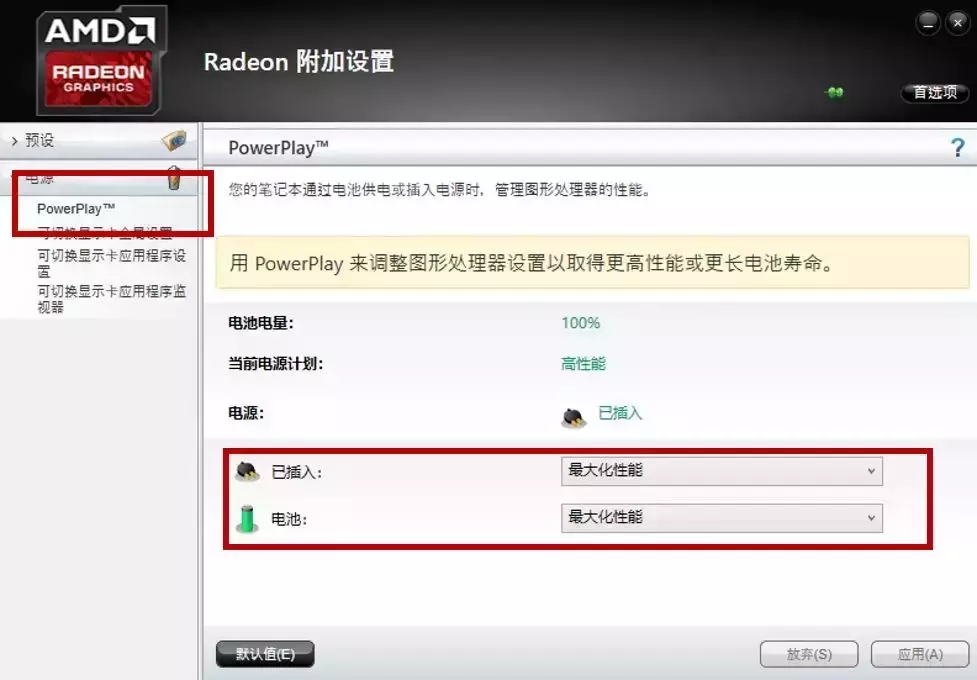
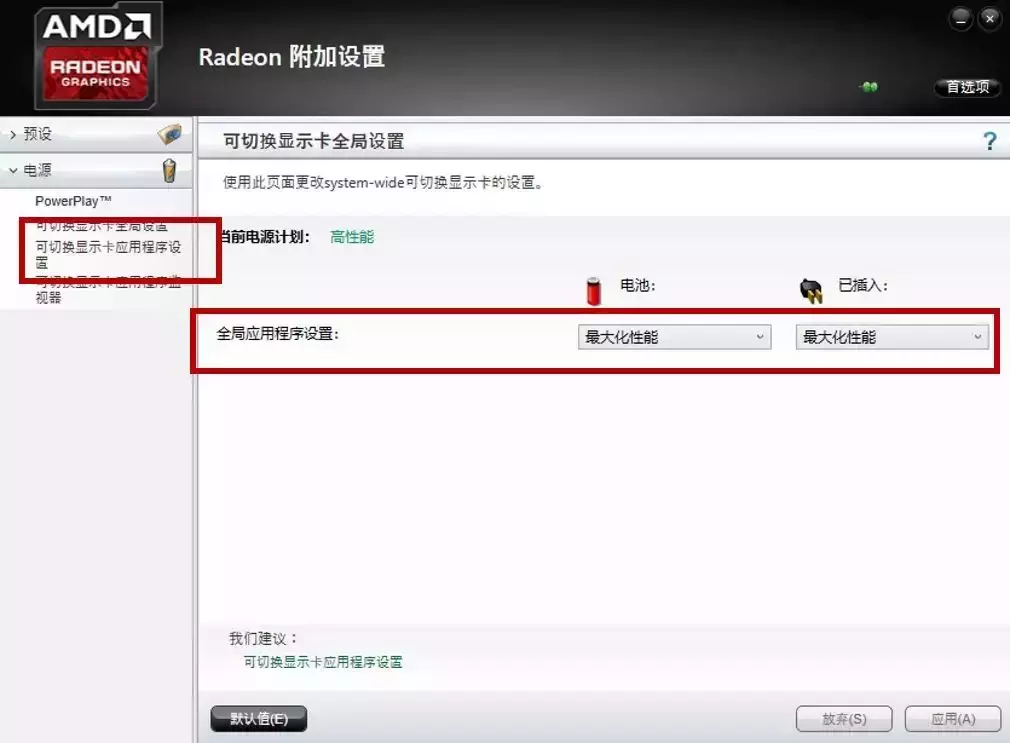
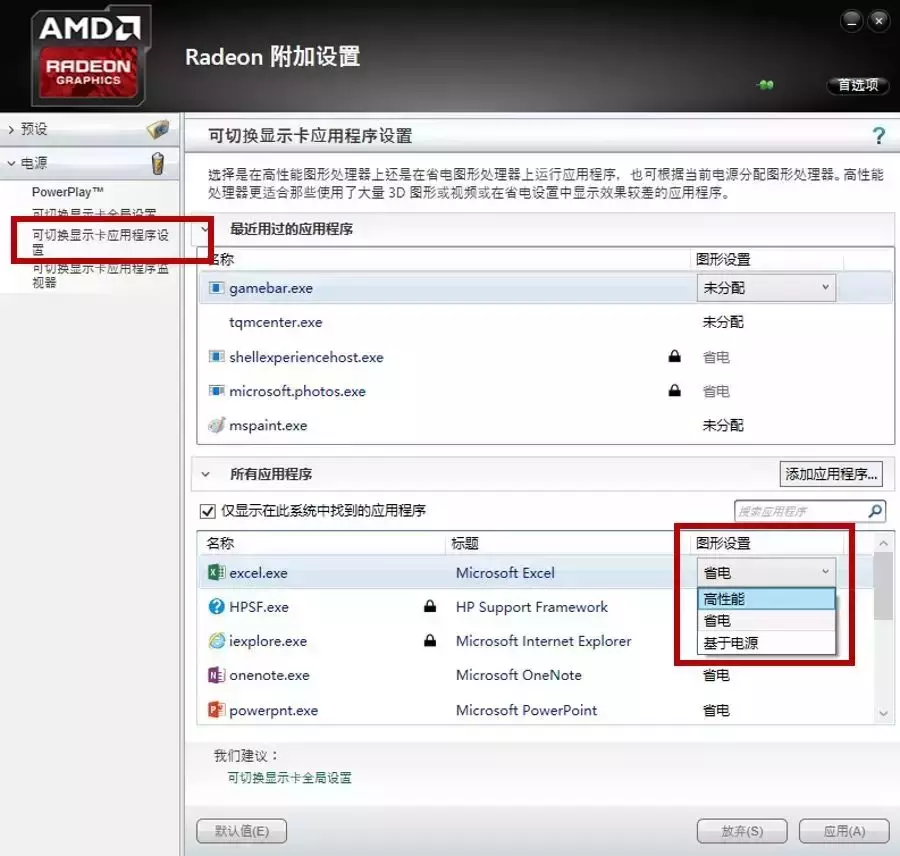
针对大家对英雄联盟掉帧问题,驱动哥也给大家准备一些办法。
使用wegame登陆游戏
1.打开wegame软件:① 点击英雄联盟图标,② 点击“辅助设置”,③ 选择里面“其他辅助选项”,④ 启动模式更改“无边框”
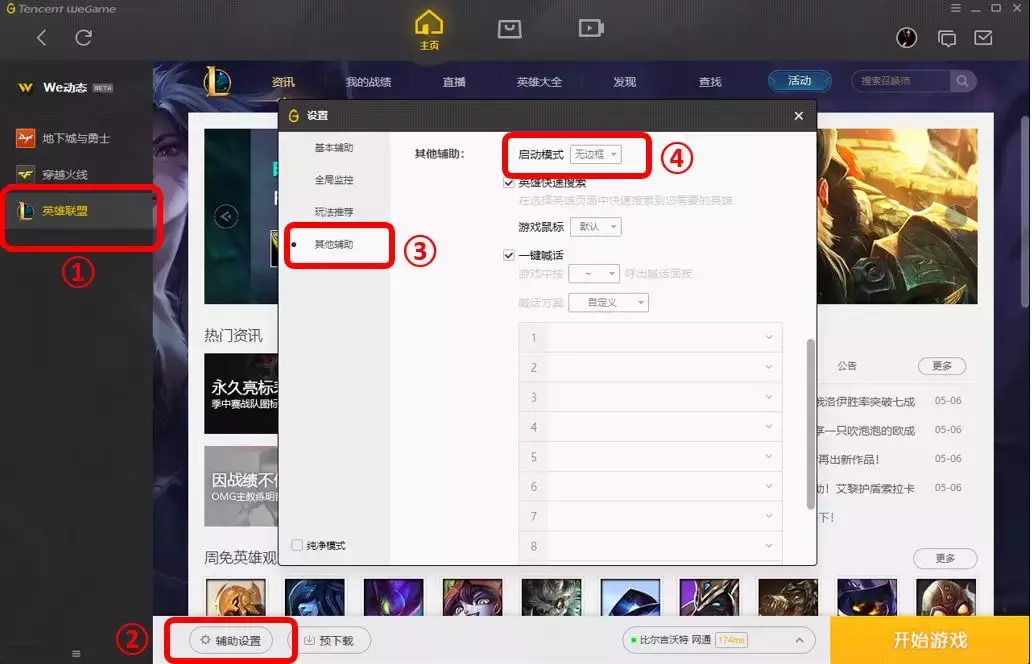
2.点击Windows图标,找到NVIDIACorporation选GeForceExperience

3.点击“开始”,需要自己注册账号登陆此软件。自动优化新添加的游戏勾选“取消”点击“继续”,主页面点击右边齿轮图标“设置”,点击“游戏”选项Battery Boost 打开拉到最大值在将其关闭完成。
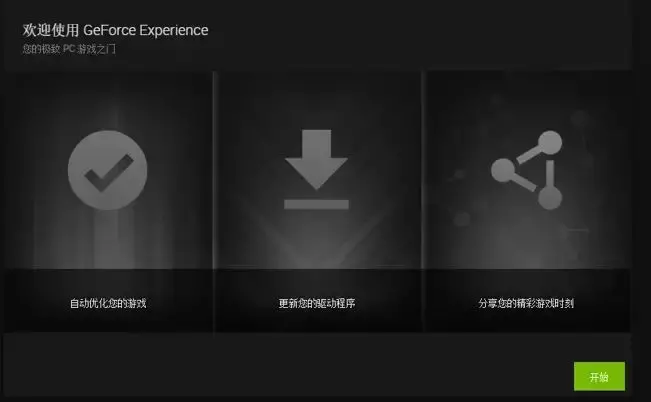
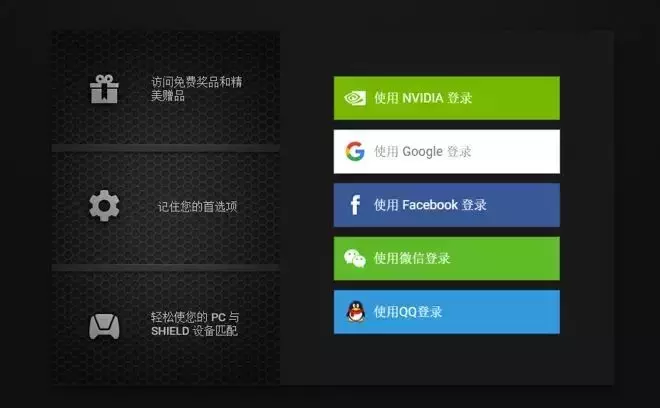
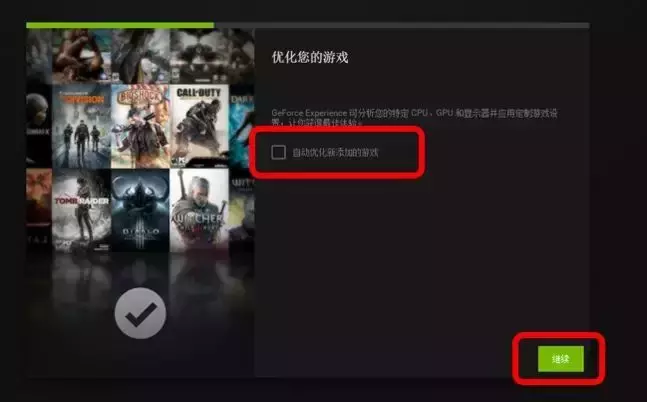
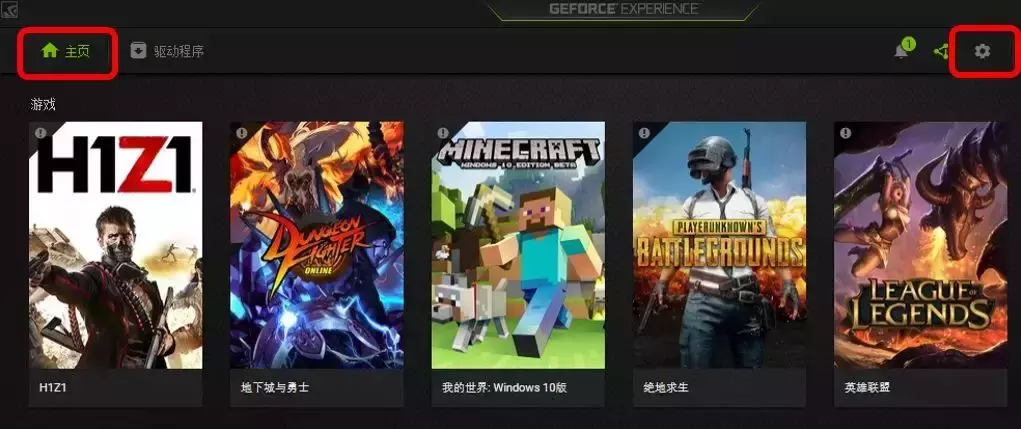
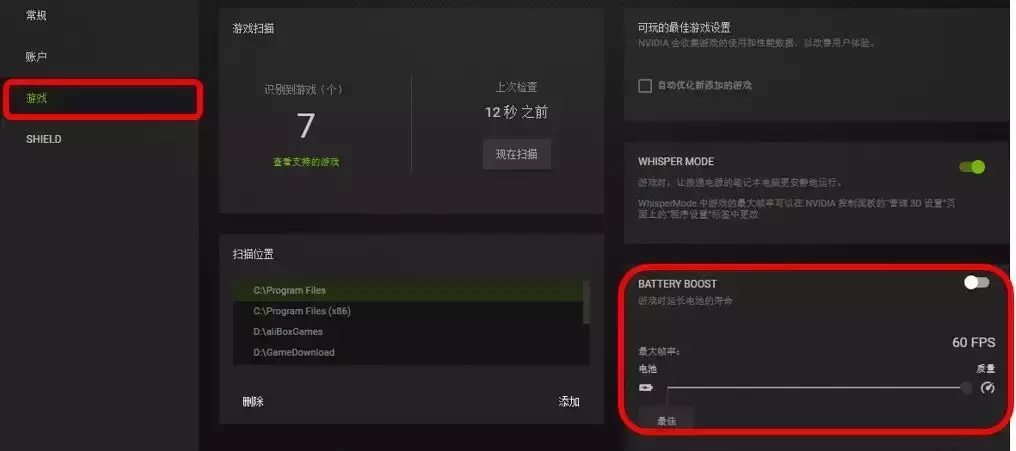
注:GeForce Experience软件不建议使用优化功能进行游戏内设置和更新驱动,否则电源显卡相关设置会被更改。
以上就是一些显卡开启高性能的方法,大家可以针对自己的电脑来进行开启。不过,开启高性能后,显卡的发热也会增加,对电脑的散热也就有了更大的要求。
上一篇:组装电脑十大误区你知道吗?
下一篇:科普:机械硬盘的数据保护与恢复

 2020-11-10
2020-11-10












