相信有很多电脑用户都知道,在win7系统当中有一个语音识别功能,通过这个功能,我们可以使用语音来控制电脑,不过也有很大一部分用户都不喜欢使用语音来操作电脑,所以讲讲语音识别功能关闭,那么win7电脑怎么关闭语音识别功能呢?今天为大家带来win7电脑关闭语音识别功能的操作步骤。
关闭语音识别功能操作方法:
1、从开始菜单中打开“控制面板”程序;如图所示:
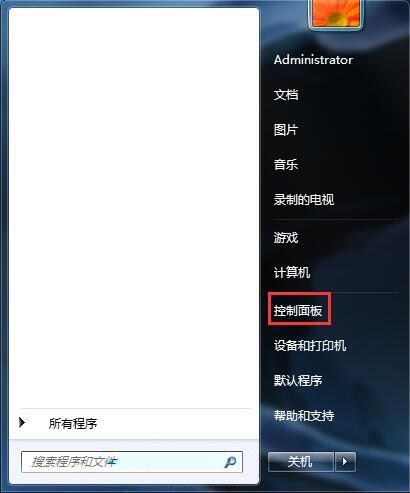
2、在默认的类别视图下,找到并选择“轻松访问”;如图所示:
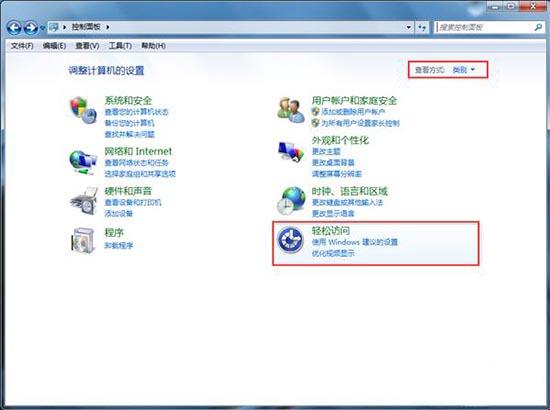
3、进入轻松访问窗口,找到“语音识别”选项,点击进入;如图所示:
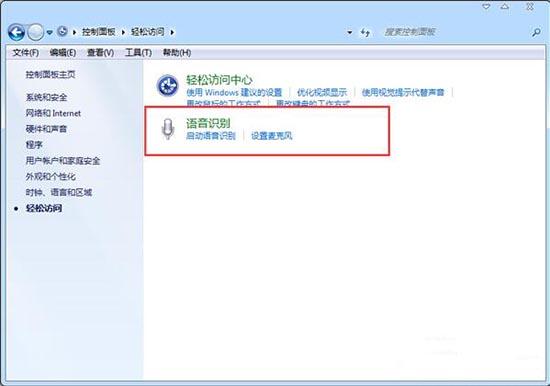
4、到了语音识别窗口,在左侧选项中,选择“高级语音选项”;如图所示:
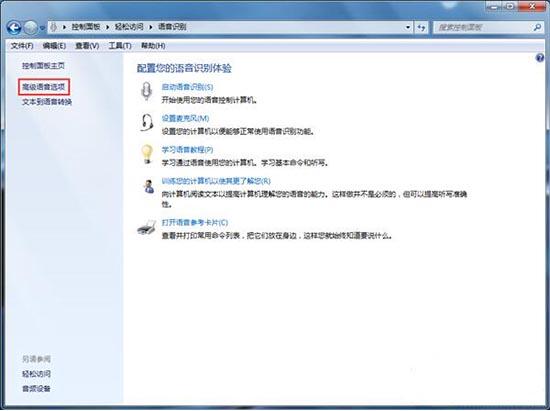
5、在语音识别的属性窗口,选择“语音识别”选项卡,在“用户设置”下的“启动时运行语音识别”这一项的勾选去掉,点击确定。最后重启电脑,这个启动项就去掉了。如图所示:
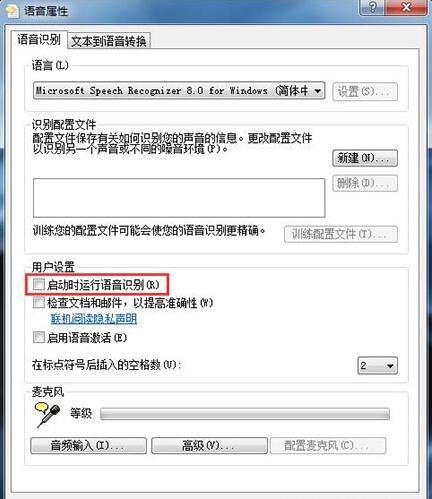
关于win7电脑关闭语音识别功能的操作方法就为小伙部门详细介绍到这边了,如果用户们不知道电脑如何关闭语音识别功能,可以尝试上述方法步骤进行操作,希望本篇教程能够帮到大家。

 2020-11-14
2020-11-14












