电脑右下角的网络图标对于我们连接网络的时候是很有帮助的,因为这样我们就可以快速的连接上网络,而不用这么多繁琐的步骤了。但是当网络图标不见的时候,我们要怎么把它找回来呢?接下来就告诉你们怎么找回笔记本电脑的无线网络图标。
首先,右键点击桌面底部的“任务栏”,然后点“任务管理器”
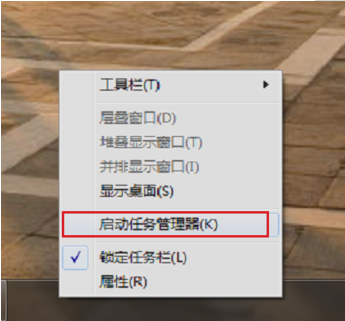
然后找到“explorer.exe”,找到之后这个进程结束掉。
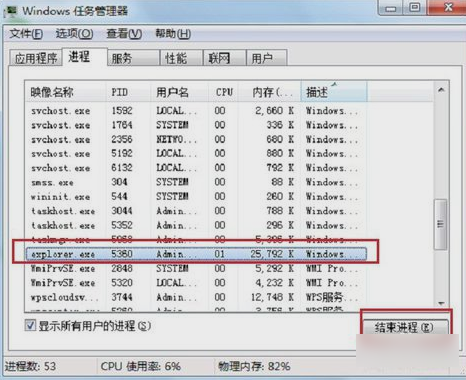
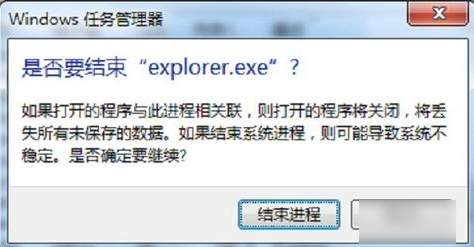
然后到下图这个界面,再点“文件”,新建任务,然后在输入框里面输入“explorer”,再点确定即可。
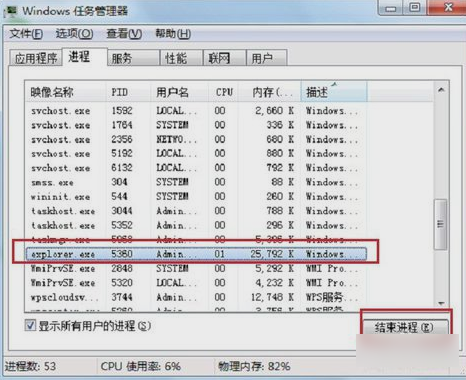
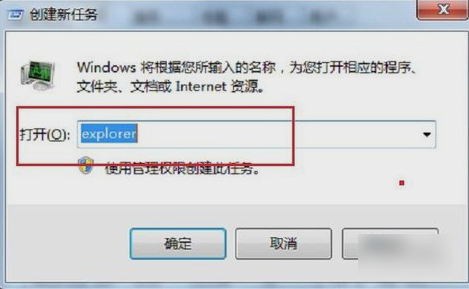
然后就大功告成啦!小伙伴们,你们都会了吗
如果觉得有帮助可以点击收藏我们,方便后期需要。

 2020-11-15
2020-11-15












