Xp系统远程桌面在哪里设置?很多还在使用winxp系统的小伙伴都不清楚,导致自己无法进行远程桌面连接。因为系统默认是没有打开远程桌面连接这个功能,那么xp系统远程桌面在哪里设置呢?一起来看看吧。
xp系统远程桌面在哪里设置
1、鼠标右键“我的电脑”图标,点击“属性”。
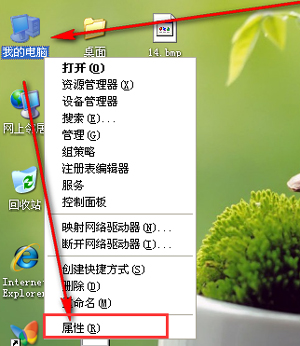
2、点击最上面位置处的选项卡“远程”
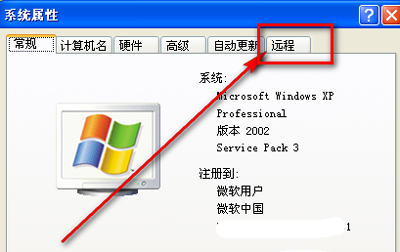
3、在远程选项卡下,在“允许用户远程连接到此计算机”前面打勾。

4、勾选后,然后就可以点击“应用”----》“确定”按钮。

5、在知道被启用远程桌面的电脑的IP。
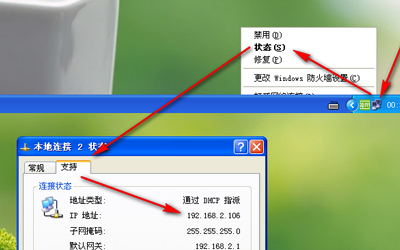
6、回到同一局域网下面的其它电脑上点击“开始”,输入“mstsc”,按enter键打开。
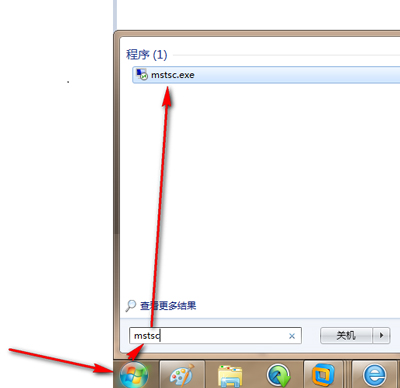
7、在远程连接IP地址栏中输入打开了远程桌面的电脑IP,这里的是是192.x.x.106,确认无误后,点击“连接”按钮。
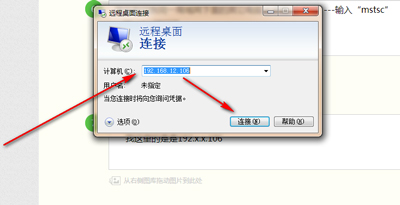
8、然后在跳转出的远程桌面窗口里面,输入可以远程的用户名和密码,点击“确定”后就能远程控制
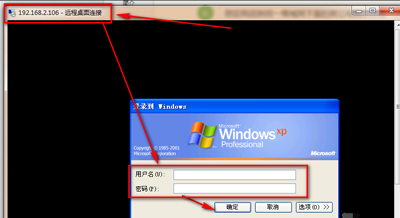
下一篇:没有了

 2021-08-01 23:09:30
2021-08-01 23:09:30












