Win10系统无法使用定位服务怎么办?在Win10系统笔记本电脑上是有定位功能可以使用的,但是最近有用户反映,定位服务打不开,该如何解决呢?请看下文具体介绍。
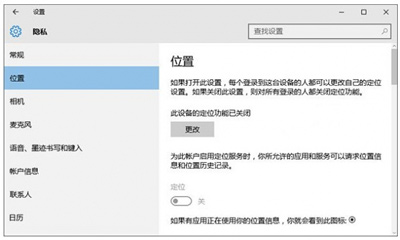
操作方法:
1、按Win+R打开运行,输入services.msc回车打开服务;
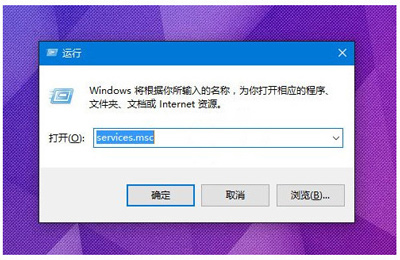
2、在服务中找到名为Geolocation Service的服务,双击打开其属性;
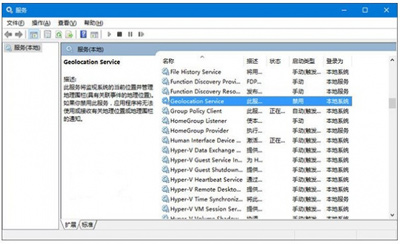
3、在属性中将Geolocation Service服务启动类型设置为手动,点击“确定”保存设置;
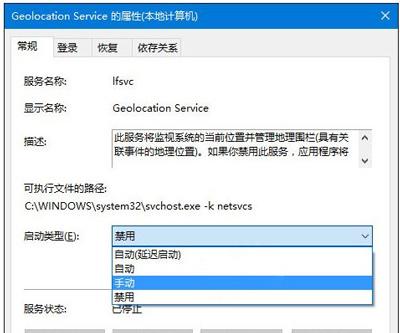
4、回到服务窗口中,选中Geolocation Service服务,点击左侧的“启动”,启动该服务;
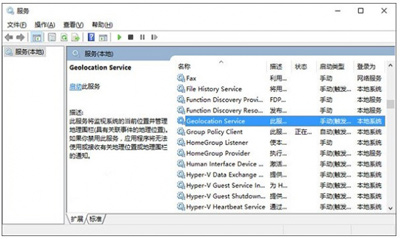
5、之后在设置——隐私——位置中可以看到定位服务的开启按钮已恢复可用状态,点击将其开启即可。

 2020-10-08
2020-10-08












