Win7系统windows安全中心无法开启怎么办?如何解决Win7系统打不开windows安全中心的问题?下面就给大家分享Win7系统windows安全中心不能启用的解决方法。
解决方法:
1、确认 Security Center 服务的设置。使用组合键“Win+R”调出运行命令框,键入命令services.msc,回车。如图所示:
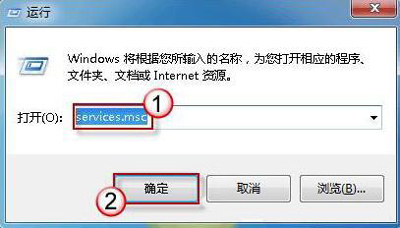
2、若弹出用户账户控制窗口,请允许以继续。如图所示:
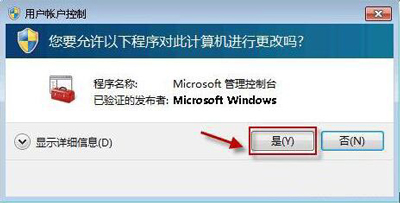
3、找到Security Center服务,双击它打开服务属性。如图所示:
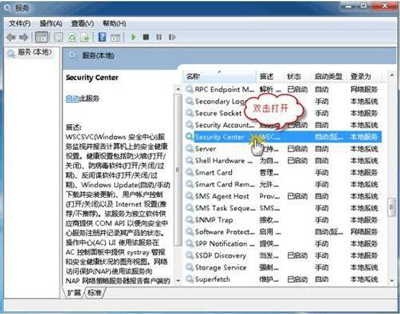
4、在“常规”选项卡中,选择“启动类型”为“自动”,然后点击“服务状态”下的“启动”按钮现在,请确认一下此服务是否可以启动?如图所示:
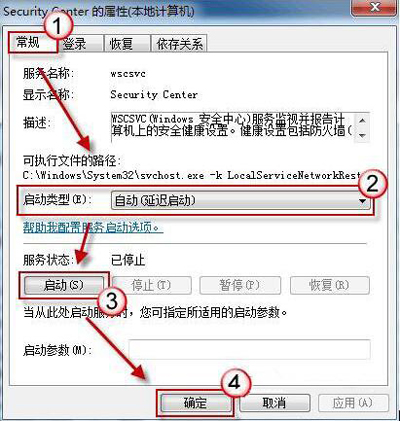
5、若服务启动仍然失败,请参照上述步骤来启用 Remote Procedure Call(RPC) 以及 Windows Management Instrumentation 这两个服务上述两个服务成功启动之后,请再次尝试启动 Security Center 服务,检查是否启动成功。如图所示:
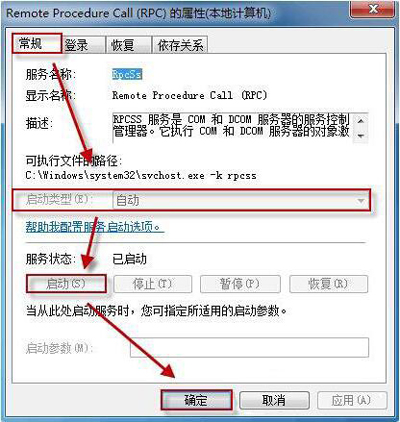

 2020-10-19 11:11:14
2020-10-19 11:11:14












