Word中,如果我们插入的表格有些太长,那么第二页打印的时候势必没有表头,那么今天我们说一下,怎样设置让表格的表头一直在页面顶端。
1、首先我们打开一个测试用的Word文档。然后我们插入一个长长的,没有数据但是有表头的表格。
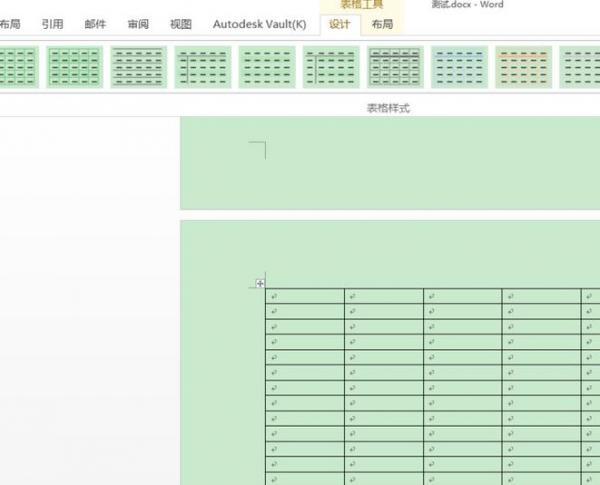
2、设置一个统一的表头,然后开始设置步骤啦。
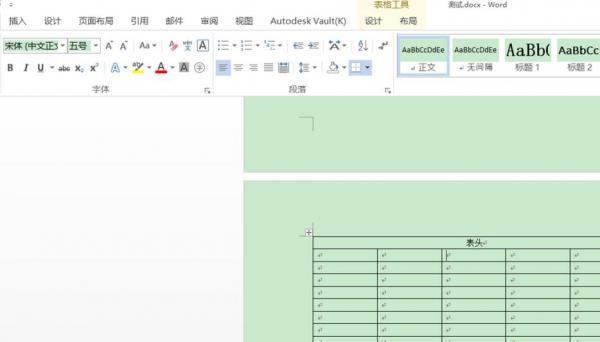
3、我们点击菜单栏中“表格工具 – 布局”选项卡
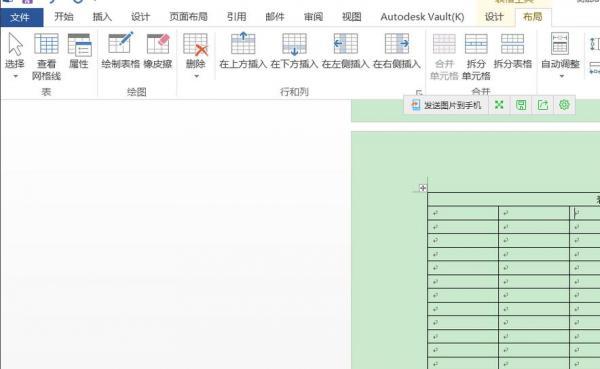
4、然后我们找到“属性”按钮并点击。
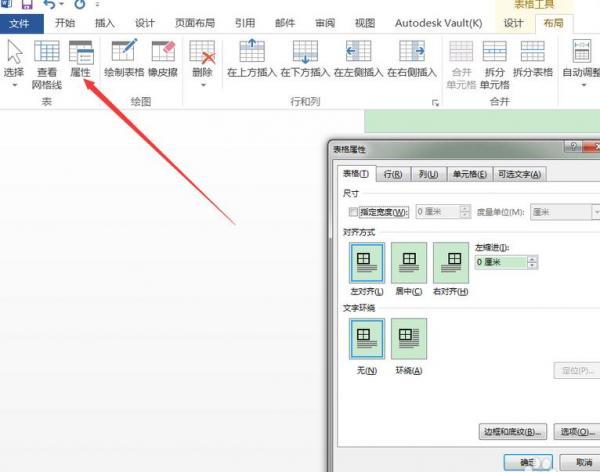
5、在弹出的表格属性对话框中选择“行”选项卡,把“指定高度”和“允许跨行断行”全面的对勾去掉。
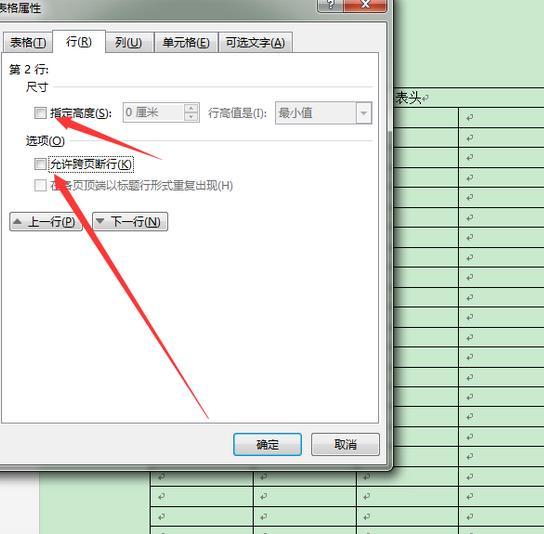
6、把“在各页顶端以标题形式重复出现”的对勾打上。
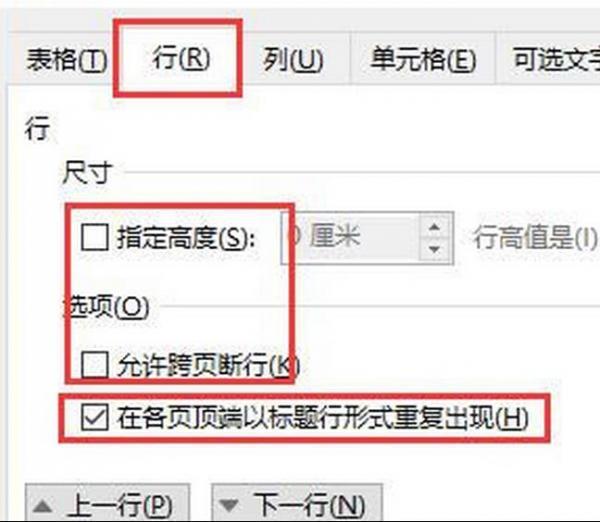
7、设置完毕,确定后看一下效果吧。
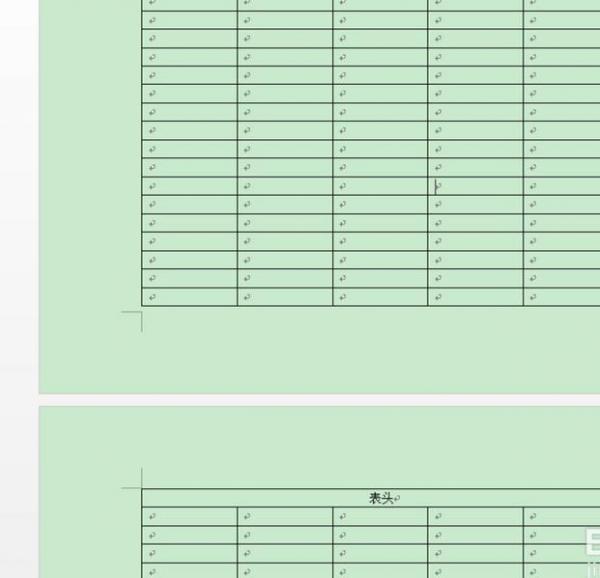

 2019-12-06
2019-12-06












